Neste post vamos aprender como interagir com o mapa, e adicionar feições a ele. Nesta nova versão do OL3, os recursos de interação podem ser encontrados na classe ol.interaction.Draw.
Vamos começar com o exemplo abaixo. Aba seu arquivo map.html em seu editor de texto e certifique-se de que fique parecido com ele:
<!doctype html>
<html lang="en">
<head>
<link rel="stylesheet" href="ol3/ol.css" type="text/css">
<style>
#map {
height: 256px;
width: 512px;
}
</style>
<script src="ol3/ol.js" type="text/javascript"></script>
<title>OpenLayers 3 example</title>
</head>
<body>
<h1>My Map</h1>
<div id="map"></div>
<script type="text/javascript">
var source = new ol.source.GeoJSON({
url: 'data/layers/7day-M2.5.json'
});
var draw = new ol.interaction.Draw({
source: source,
type: 'Point'
});
var map = new ol.Map({
interactions: ol.interaction.defaults().extend([draw]),
target: 'map',
layers: [
new ol.layer.Tile({
title: "Global Imagery",
source: new ol.source.TileWMS({
url: 'http://maps.opengeo.org/geowebcache/service/wms',
params: {LAYERS: 'bluemarble', VERSION: '1.1.1'}
})
}),
new ol.layer.Vector({
title: 'Earthquakes',
source: source,
style: new ol.style.Style({
image: new ol.style.Circle({
radius: 5,
fill: new ol.style.Fill({
color: '#0000FF'
}),
stroke: new ol.style.Stroke({
color: '#000000'
})
})
})
})
],
view: new ol.View({
projection: 'EPSG:4326',
center: [0, 0],
zoom: 1
})
});
</script>
</body>
</html>
Salve as alterações e abra a página no seu navegador: @servidor@/map.html. Para ver a funcionalidade de desenho em ação, clique no mapa para adicionar um novo recurso:
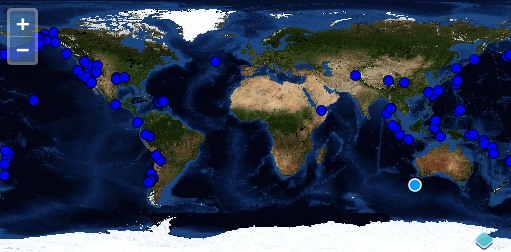
Para realizar as modificações nas características das geometrias, devemos utilizar a classe ol.interaction.Select juntamenter a classe ol.interaction.Modify. Elas compartilham um conjunto comum (ol.Collection) de recursos. Os recursos selecionados através da classe ol.interaction.Select se tornam candidatos a modificações pela classe ol.interaction.Modify.
Agora abra seu arquivo map.html e realize as alterações de acordo com o código abaixo:
<!doctype html>
<html lang="en">
<head>
<link rel="stylesheet" href="ol3/ol.css" type="text/css">
<style>
#map {
height: 256px;
width: 512px;
}
</style>
<script src="ol3/ol.js" type="text/javascript"></script>
<title>OpenLayers 3 example</title>
</head>
<body>
<h1>My Map</h1>
<div id="map"></div>
<script type="text/javascript">
var source = new ol.source.GeoJSON({
url: 'data/layers/7day-M2.5.json'
});
var style = new ol.style.Style({
image: new ol.style.Circle({
radius: 7,
fill: new ol.style.Fill({
color: [0, 153, 255, 1]
}),
stroke: new ol.style.Stroke({
color: [255, 255, 255, 0.75],
width: 1.5
})
}),
zIndex: 100000
});
var select = new ol.interaction.Select({style: style});
var modify = new ol.interaction.Modify({
features: select.getFeatures()
});
var map = new ol.Map({
interactions: ol.interaction.defaults().extend([select, modify]),
target: 'map',
layers: [
new ol.layer.Tile({
title: "Global Imagery",
source: new ol.source.TileWMS({
url: 'http://maps.opengeo.org/geowebcache/service/wms',
params: {LAYERS: 'bluemarble', VERSION: '1.1.1'}
})
}),
new ol.layer.Vector({
title: 'Earthquakes',
source: source,
style: new ol.style.Style({
image: new ol.style.Circle({
radius: 5,
fill: new ol.style.Fill({
color: '#0000FF'
}),
stroke: new ol.style.Stroke({
color: '#000000'
})
})
})
})
],
view: new ol.View({
projection: 'EPSG:4326',
center: [0, 0],
zoom: 1
})
});
</script>
</body>
</html>
Salve as alterações no seu arquivo map.html e abra a página no seu navegador. Para ver o recurso em ação, use o clique do mouse para selecionar um tremor de terra e arraste para mover o ponto.
No próximo post vamos apresentar como você pode criar o estilo da sua camada diretamente pelo OpenLayers, através de javascript.

